ZENNER Datahub Howto: Add Attachments to Devices
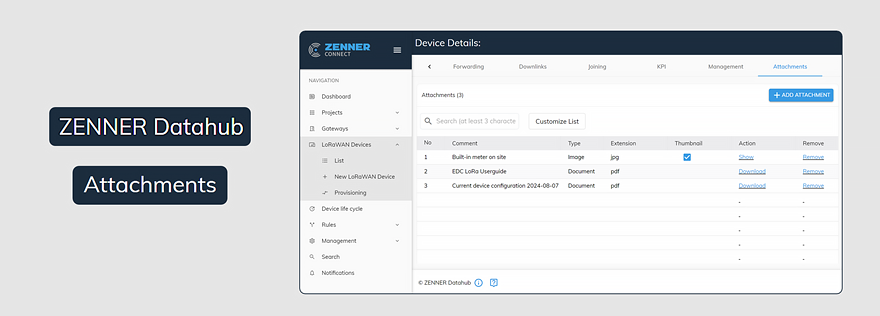
In this Howto we show you how to add attachments to your devices in the ZENNER Datahub and why it can be beneficial to use this feature.
Below is an overview of the exact content of this article:
Reasons for adding attachments to devices
Adding attachments to devices can be beneficial and useful for a variety of reasons, but of course it always depends on the device, the underlying use case and the type of attachment being added. Below are some possible benefits/added value of attachments as a suggestion.
Added value of photos
Here are some of the possible benefits of adding photos, but there are certainly more:
- Easier to find the devices at the installation site in the event of repairs/services thanks to visual support for the service technicians → especially with unknown devices, the person responsible knows immediately what to look for
- Documentation of the installation situation on site → Proof for the service technician/installer that the device has been installed correctly on site and the possibility for third parties to check this remotely
- Documentation of damage to the device on site → better assessment of the situation on site and the necessary measures = better preparation of service calls
- Avoid errors when editing devices by quickly determining whether you have just called up the right device → Sometimes devices have similar DevEUIs, making it difficult to ensure this, especially if, for example, no other relevant meta information such as tags has been stored on the device
- Visual enhancement of projects → can be helpful, for example, if you have customers for whom you create or manage projects in the ZENNER Datahub, or if you want to present an implemented project internally in your own company
Added value of documents
And here are some possible added values of added documents:
- Availability of information on the current device configuration → better traceability for other users, especially after a configuration change
- Availability of information on general device handling and/or technical specifications → e.g. by adding manuals, payload descriptions or data sheets
- Availability of further information → e.g. learnings about the handling or behavior of devices in the course of projects or tests carried out
Add attachments to devices in the ZENNER Datahub
Let’s now look at how you can add attachments to your devices in the ZENNER Datahub. It’s very simple and doesn’t really need much explanation:
1. Use one of the device lists to access the device detail view of the desired device
2. In the device detail view, in the “Attachments” tab, click on the “Add attachment” button and select the desired attachment
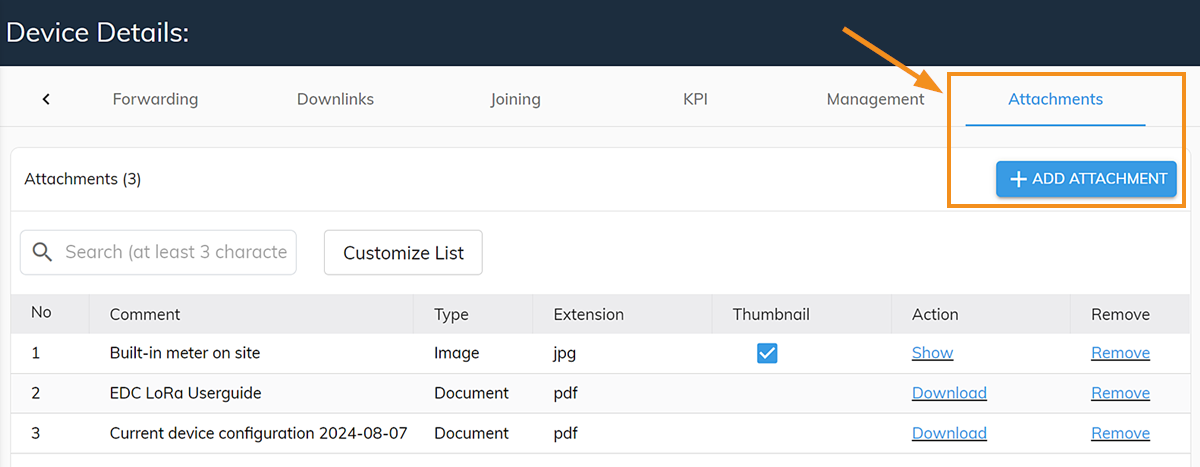
3. Leave a comment (optional, but highly recommended for better overview & traceability) OR if necessary, change the attachment selection again via the text link “Make a different selection”
4. Use the “Add attachment” button to upload the selected attachment
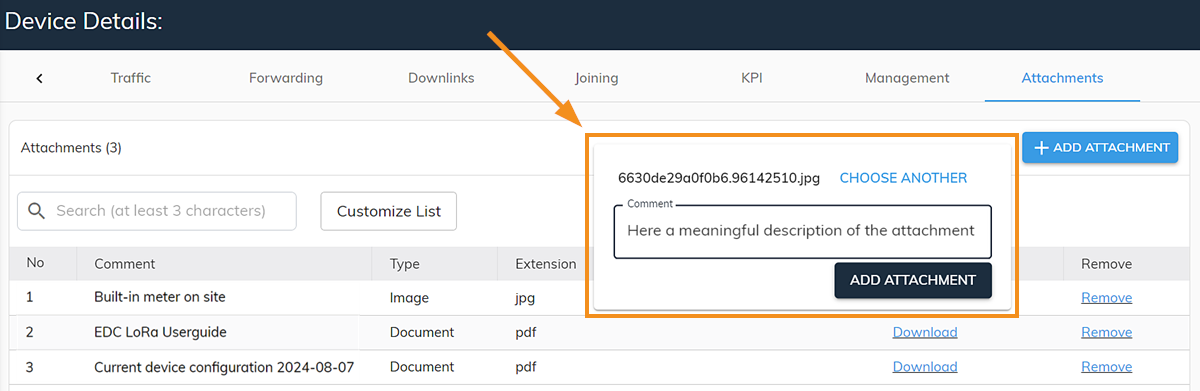
You don’t have any devices in your ZENNER Datahub tenant yet? Then in the Quick Guide – ZENNER Datahub you will find a description of how to add new devices.
Add a preview image for device detail view
If you have added one or more photos to a device, you can set a photo as a preview image . This will then be displayed in the “General information” tab at the top immediately after you open the device. To do this, simply tick the appropriate box in the “Thumbnail” column for the photo you want in the “Attachments” tab.
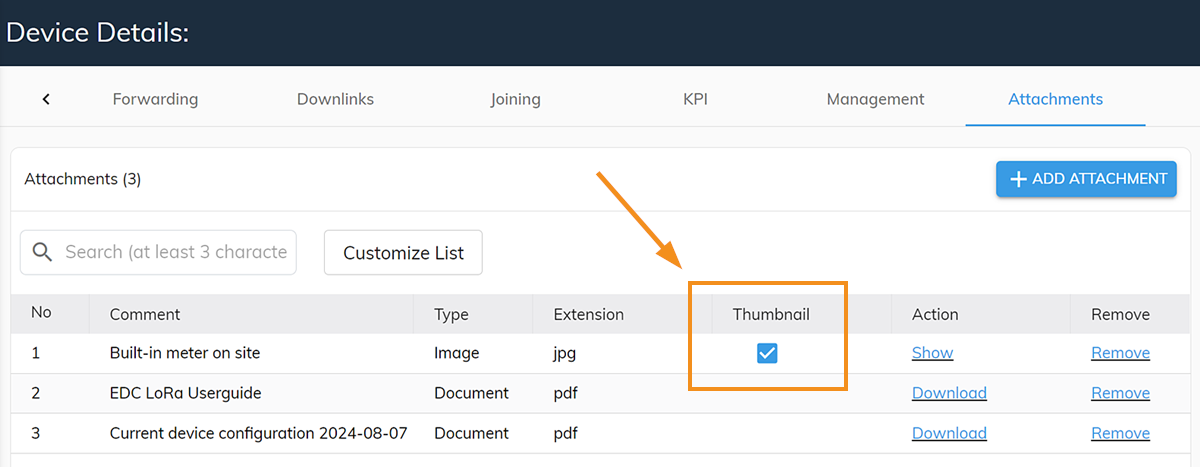
Here is an example of what it looks like:
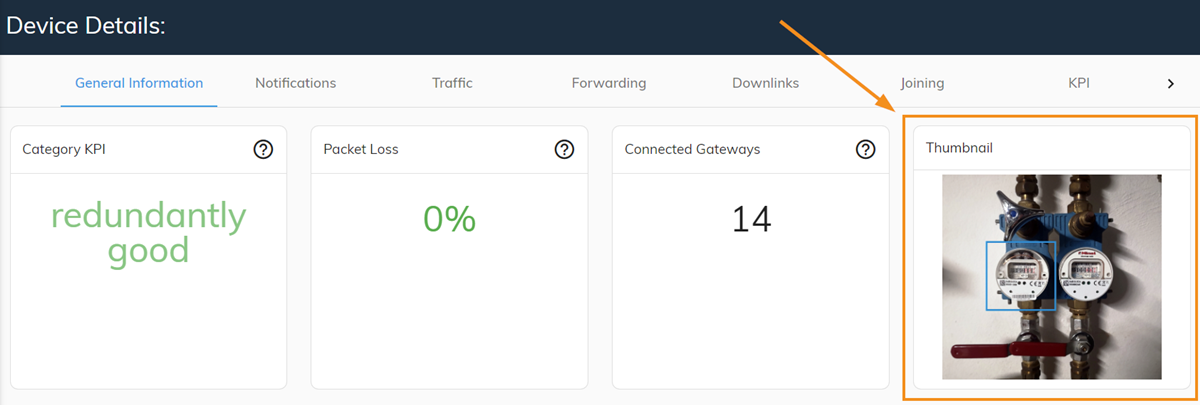
View & download attachments
You can preview uploaded photos or image files using the “ View ” text link , which can be helpful when selecting a preview image if you have uploaded multiple photos to one device.
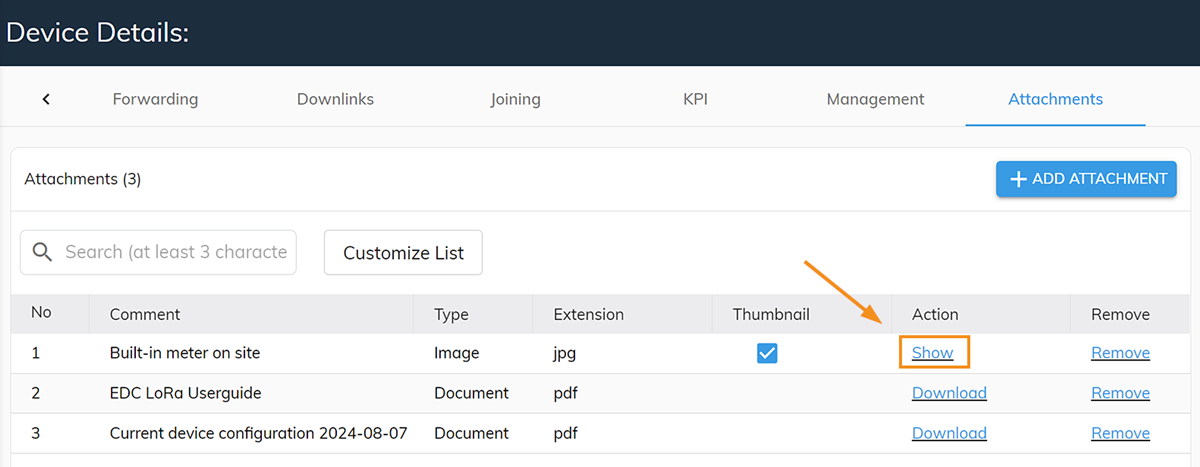
However, you cannot currently view uploaded documents directly via the integrated preview. Therefore, you have the option of downloading them via the text link “ Download ”.
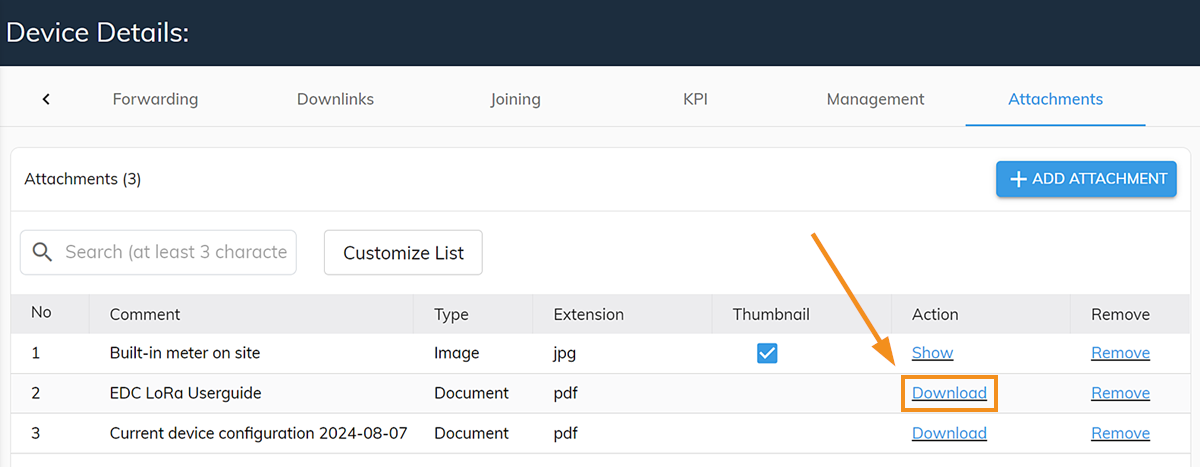
Supported file formats for attachments
There are almost no restrictions when it comes to file formats. Specifically, the following common file formats are supported:
- Word
- JPG
- PNG
- PowerPoint
- GIF (without animated preview)
Video files, for example, are not currently supported. And with GIF files, there is currently a small restriction that you cannot display them directly animated in the integrated preview, only the respective still image.
Are you missing a specific file format? Do you have any questions about the attachments in the ZENNER Datahub or any other suggestions for improvement? Then please write them in the comments below!


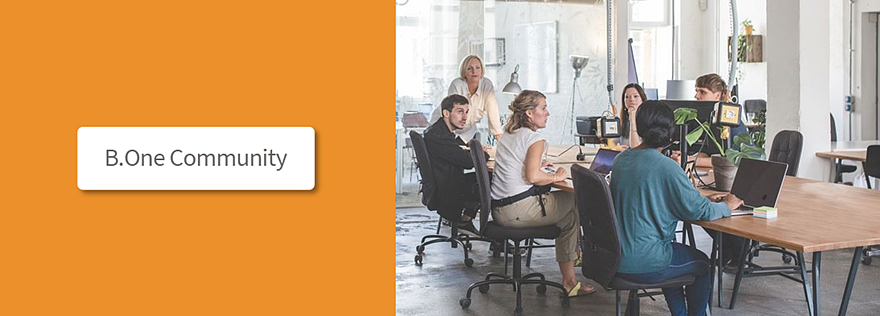
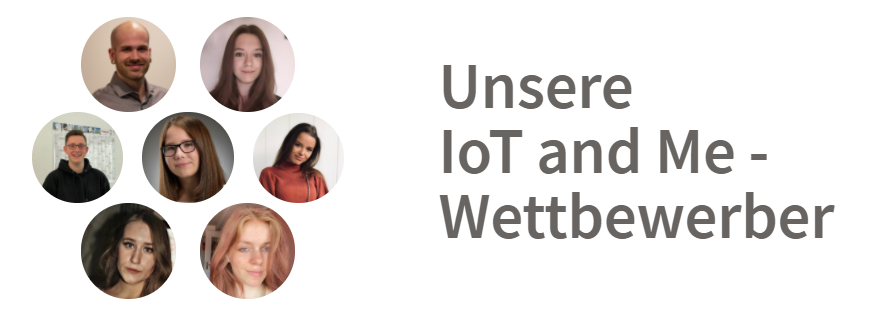

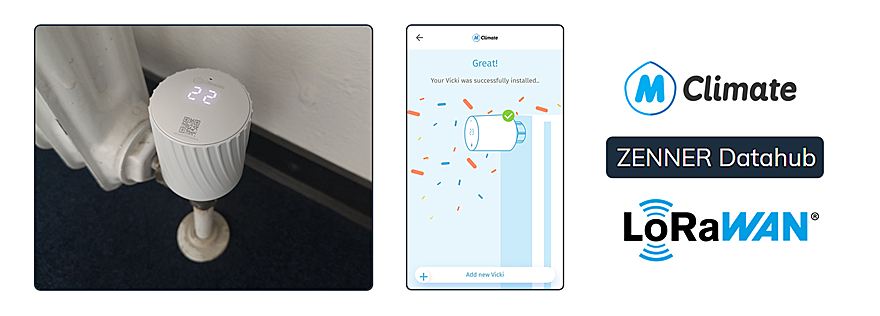
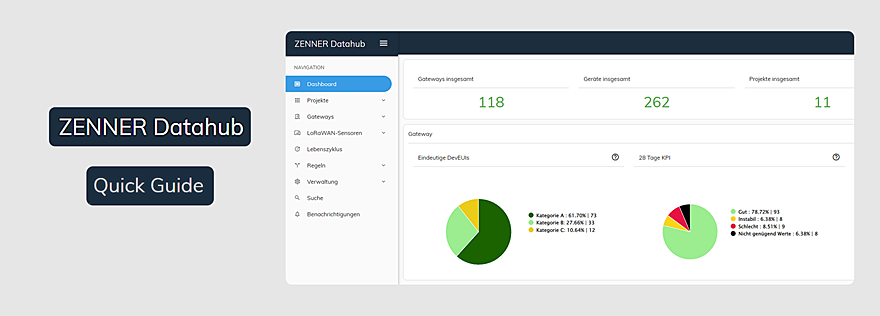

Responses