Visualization Tool B.One Gallery – An Introduction
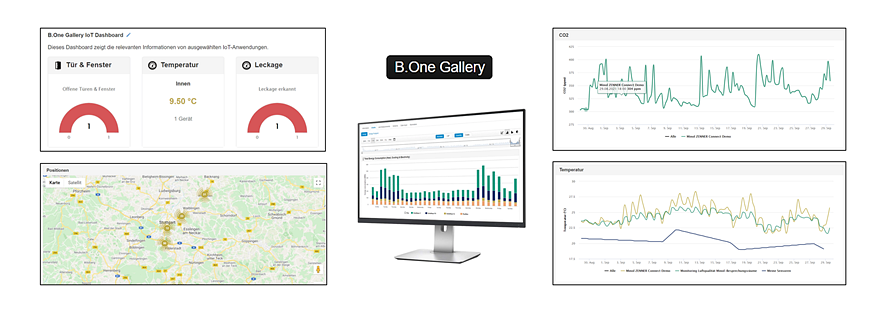
Last modified on 05.08.2024
In other blog posts you have already learned a lot about using the B.One Gallery. How you can add your own sensors to the Gallery, how to set up simple geofencing, examples of use cases that can be implemented with it and what the B.One Gallery has to do with the ZENNER Datahub, the ZENNER Shop, the ZENNER IoT PLUGPLAY option, the ZENNER IoT Gateways and the B.One Community. But you haven’t read them (yet) or are you still wondering what the B.One Gallery actually is? Then this post is just right for you.
B.One Gallery in a Nutshell
In short, the B.One Gallery is an easy-to-use, professional and user-oriented tool for visualizing IoT projects/applications or sensor data.
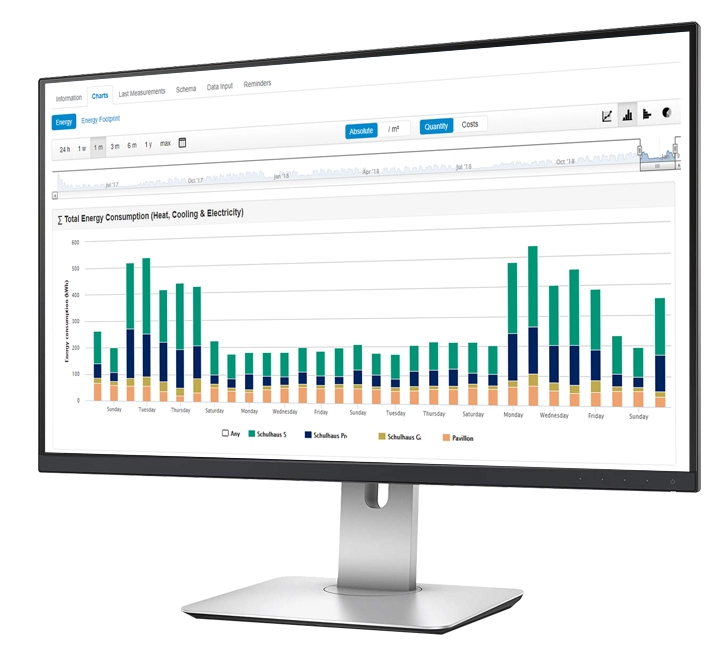
What is the B.One Gallery used for?
Visualization of Sensor Data
With the help of the B.One Gallery, suitable sensors and a ZENNER IoT GatewayPLUS as a prerequisite (more on this below), you can implement a variety of applications in the Internet of Things and display your data visually without any prior technical knowledge. Simple and user-oriented. Sensor data such as temperature, CO2 level, humidity, opening status of doors, gates or windows, positions of tracked objects and other information are presented graphically in the Gallery in real time and over time on individual dashboards and make them interpretable and analyzable. Below are a few examples.
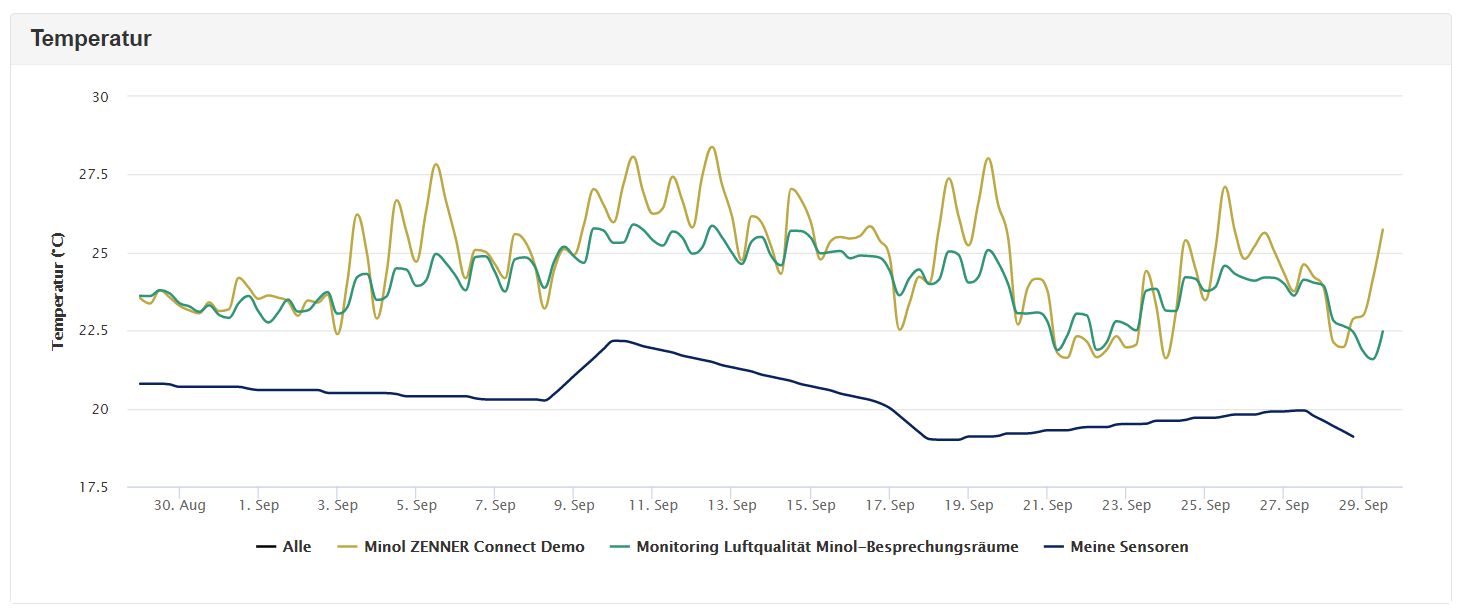
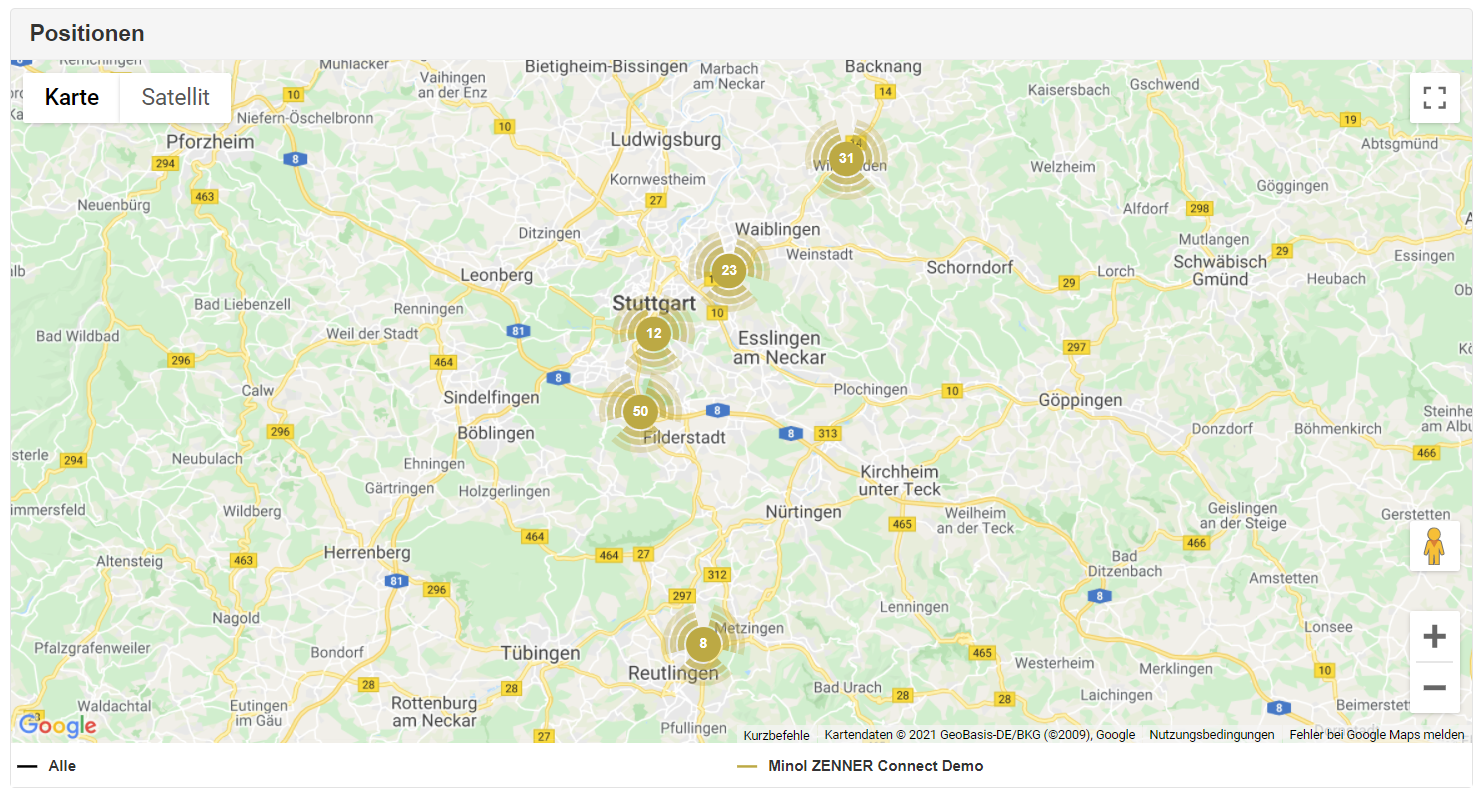
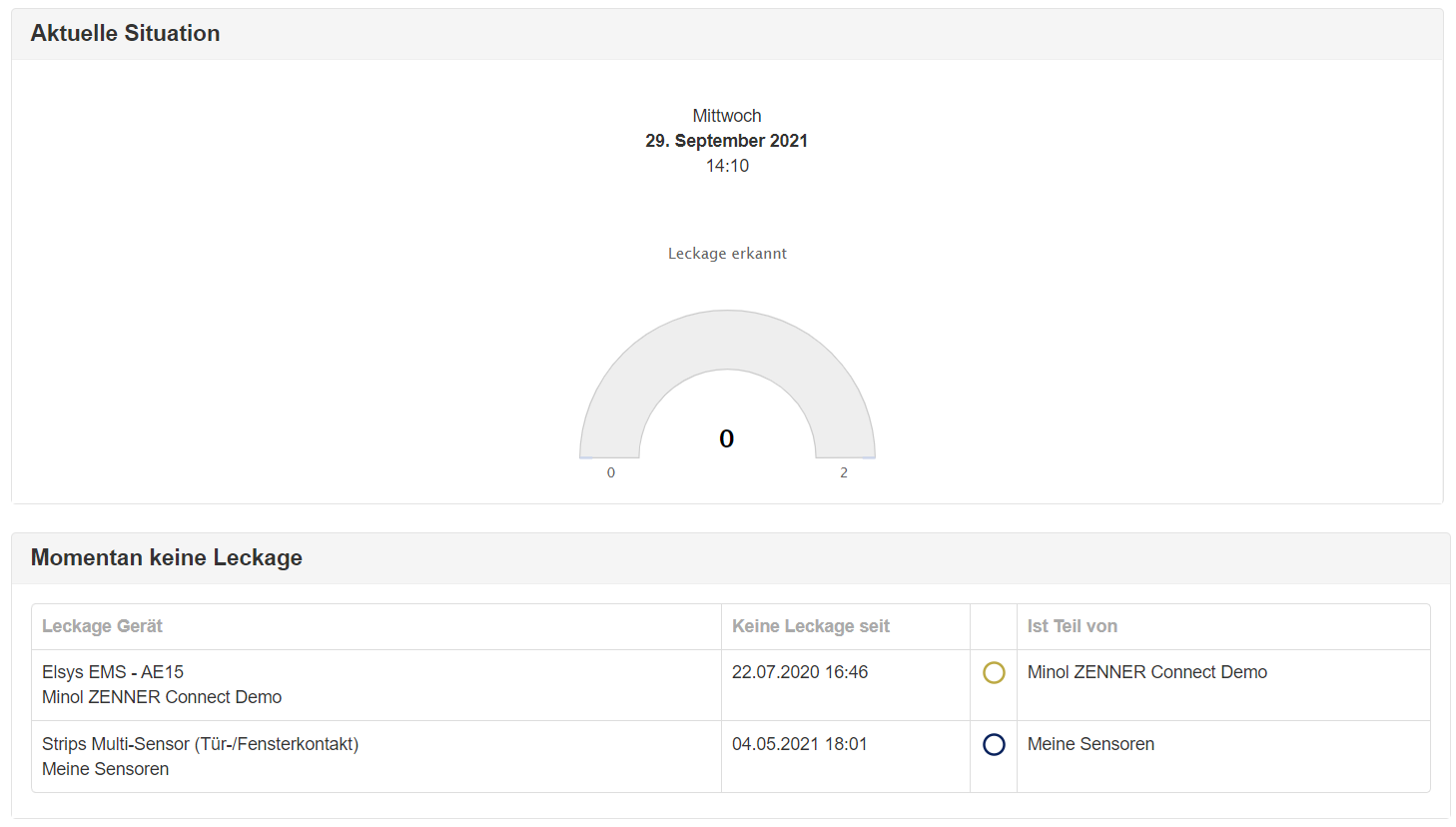
Custom Reports & Dashboards
In order to share your data in a clear form with colleagues, partners, customers or service providers, you can create individual dashboards and extensive reports with just a few clicks. You can easily provide this to the desired groups of people via a web link, with the graphics and values contained there being updated automatically. Unwanted access can be avoided by password protection or by assignment to selected Gallery users.
Here is an example report from the B.One Gallery
Automatic Notifications
Thanks to the integrated monitoring and notification system, unusual or critical conditions are detected and you are informed immediately via various selectable channels (e.g. email or SMS).
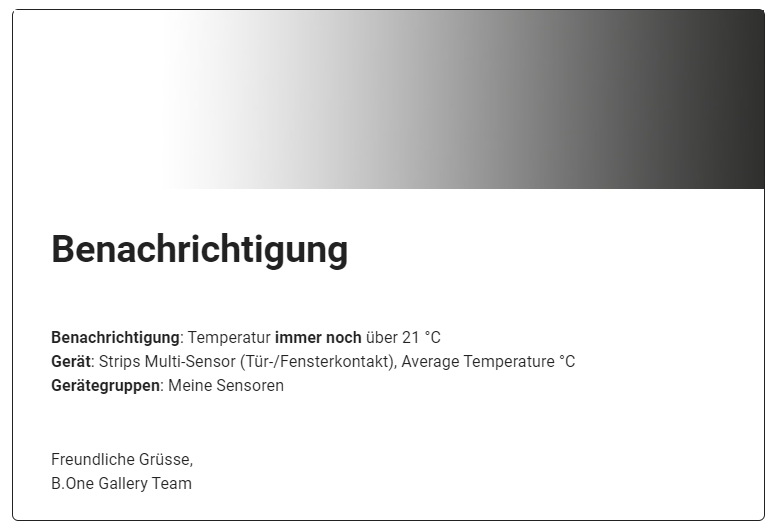
You can find out more about notifications in the B.One Gallery and how you can create them in the article “B.One Gallery Howto: Set up & manage notifications“.
Easy Collaboration
The sophisticated user and authorization system enables uncomplicated collaboration between you and your colleagues, partners, customers or service providers. You can create new users in no time at all and grant the appropriate approvals or authorizations.
Time and Location independent Access to Data
The B.One Gallery can be displayed in all modern browsers and requires no installation, manual updates or drivers. This means you can access your data anywhere and anytime.
Interaction B.One Gallery & ZENNER Datahub
![]()
You have already learned how the two IoT platforms B.One Gallery and ZENNER Datahub interact with each other in the articles “ZENNER Datahub, ZENNERShop, B.One Gallery & Community – Context” and “ZENNER Datahub – An Introduction”. Here’s a quick summary: The ZENNER Datahub is the backend system in which all ZENNER IoT gateways and sensors in the ZENNER Connect LoRaWAN® network are stored and managed. In addition, it serves as a kind of “data hub” for your sensors. Their data is received via gateways within range and forwarded to the Gallery, for example, via the Middleware. There they are then graphically processed and clearly visualized using various views and chart types.
Access to the B.One Gallery – with ZENNER IoT PLUG&PLAY
But how do you get access to the B.One Gallery? Basically you need the following:
- Access to the LoRaWAN® network EUROPE of ZENNER Connect
- A license to use the B.One Gallery
You get both when you buy a ZENNER IoT GatewayPLUS SMART, GatewayPLUS Indoor or GatewayPLUS Outdoor with the additional option ZENNER IoT PLUGPLAY for a period of 24 months and up to 50 devices/sensors. After ordering in the ZENNER online shop, you will receive your GatewayPLUS pre-configured for the ZENNER Connect LoRaWAN® network , which you only have to install correctly and switch on or plug in (depending on the gateway model). Otherwise, you don’t have to do anything else with it. To activate your B.One Gallery account, you will receive an invitation by email. After confirming via the link provided, you can add your sensors to the B.One Gallery after logging in for the first time. Important: You must have the access data for your ZENNER Datahub client created in the background, which you also received by email, and the device keys for your sensors (DevEUI, JoinEUI, AppKey). You usually receive the latter via the ZENNER customer/delivery note portal.
You now know what the B.One Gallery is, what you can use it for and how you can get access to it. In the Quick Guide – B. One Gallery we give you a detailed overview of the different areas of the platform and the functions that can be found there. You can also find further tips and assistance on using the B.One Gallery and the ZENNER Datahub in the respective blog category:
Do you have any questions or suggestions? Would you like to know how certain use cases can be implemented with the B.One Gallery? Would you like an in-depth article on a specific area or feature of the Gallery? Then please leave us a comment! 😉


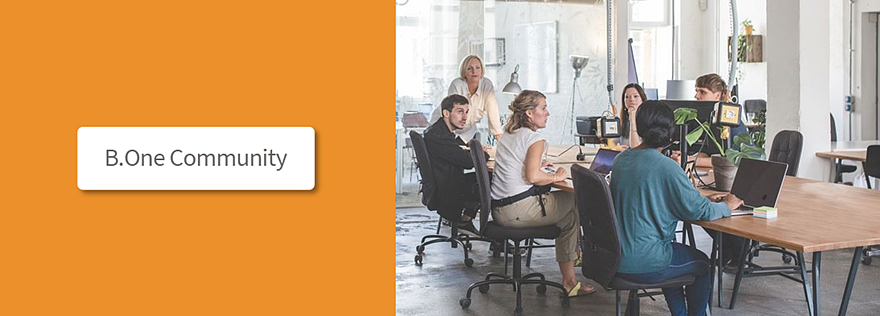

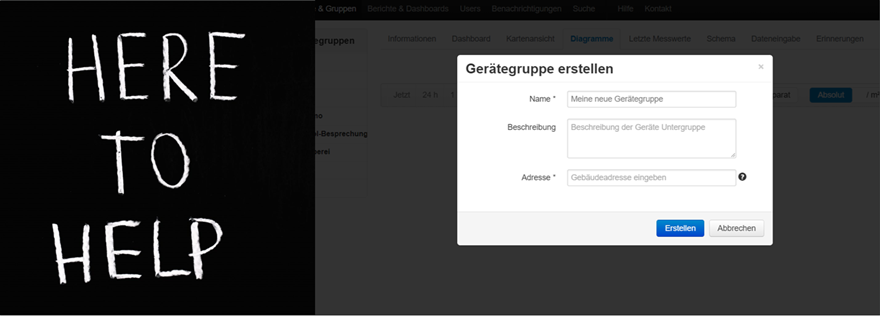
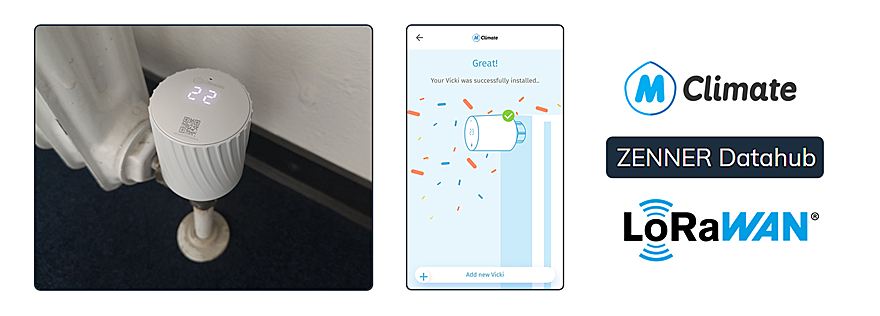
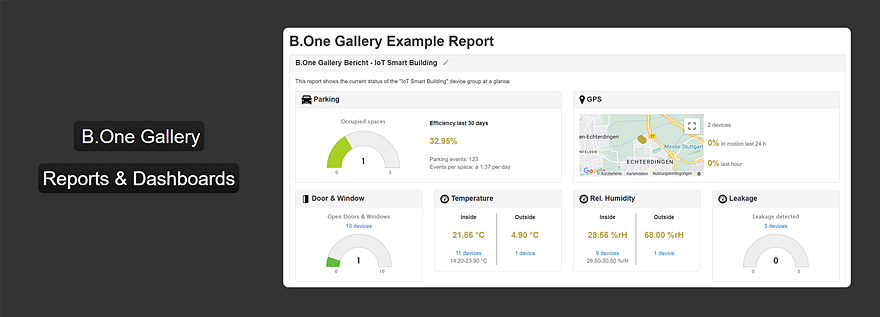
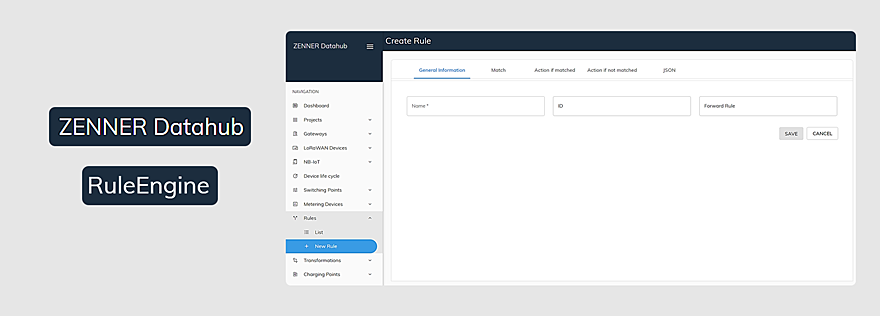
Responses