B.One Gallery Howto: Getting Started
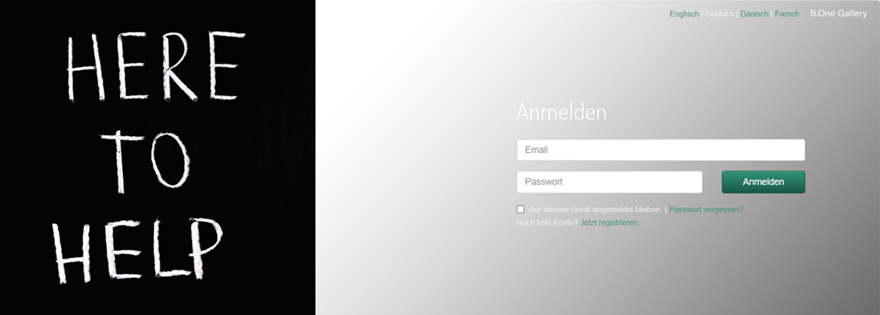
Last updated on 05.08.2024
This article is intended to simplify your start with the B.One Gallery.
By ordering your IoT GatewayPLUS in the ZENNER Shop I IoT Sensors Solutions with the convenience option ZENNER IoT PLUGPLAY, you have received an invitation to the B.One Gallery. To log in you need to create a user account. Follow the link from the e-mail or use the link to the B .One Gallery in the menu on the left and adopt the log-in data from the e-mail.
After logging in for the first time, you must first add your sensors. To do this, follow the instructions in the blog post “B.One Gallery Howto: Add Sensors” by Boris. To create an account, you will also need the ZENNER Datahub account details, which you received by email from the shop team.
After successfully logging in, you will then see an overview of all data for folders and buildings that have already been created. In this view you will of course not see any sensor data at the beginning.
If you have multiple projects in your gallery, you must make a selection to see details about that project.
Under the “ Dashboard ” tab you will find the most concise information about your projects. The dashboard fills up automatically depending on the sensors used. Do you have e.g. You can also see a sensor with GPS here on a map.
Behind the ” Diagrams ” tab is the graphical processing of the measured values. Here you can customize the shape, content and timeline of the charts to your liking. You can also right-click a chart with others from here.
Here is an example of the visualization of a temperature curve in the gallery
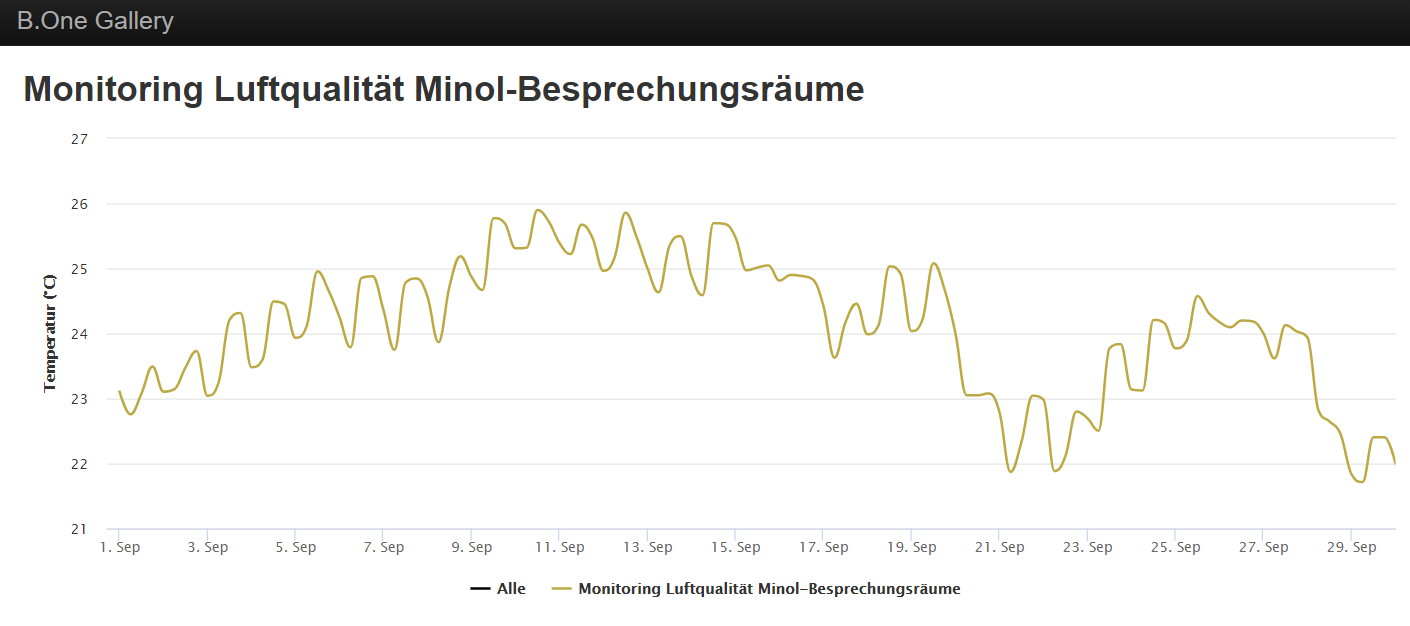
For a more detailed overview of the areas and functions of the B.One Gallery I recommend the “Quick Guide – B.One Gallery“.


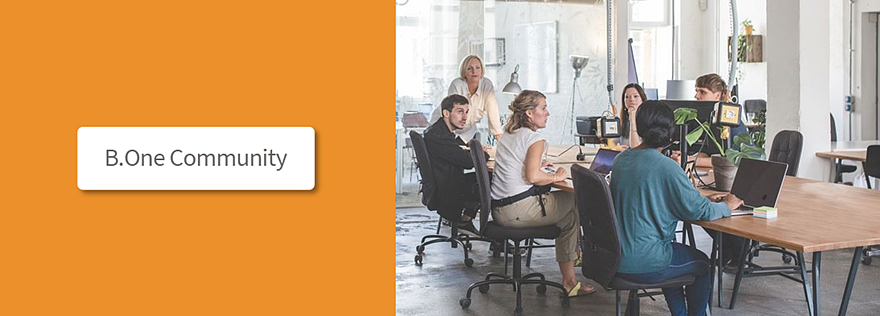

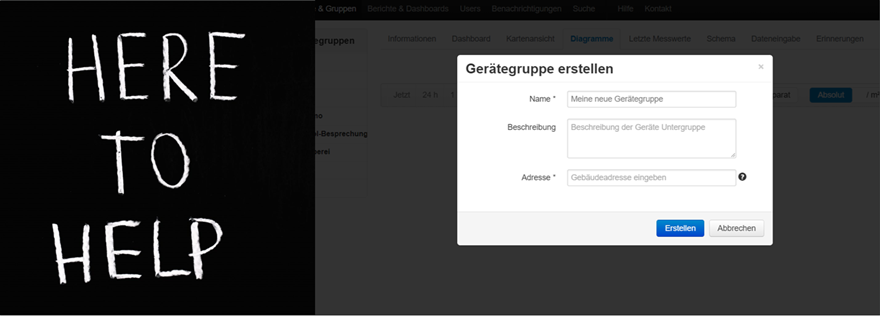
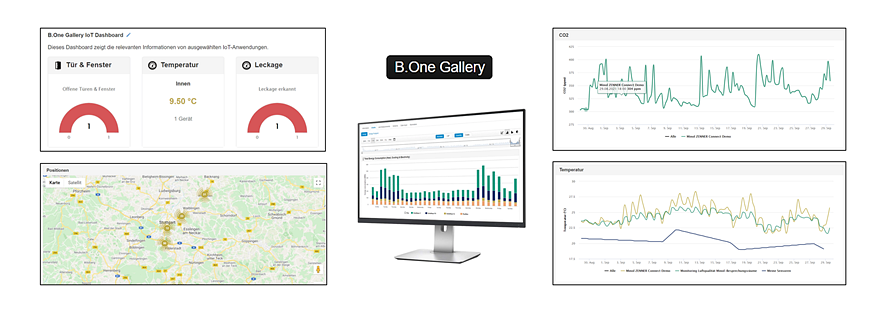
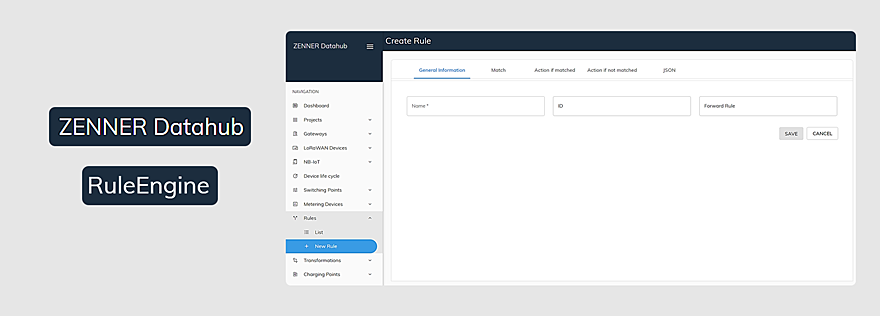
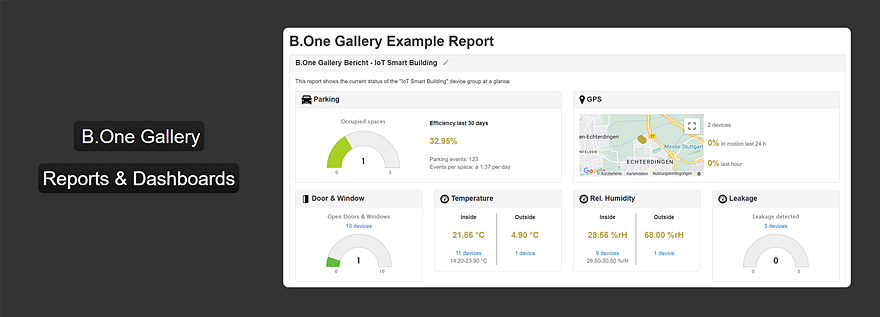
Responses